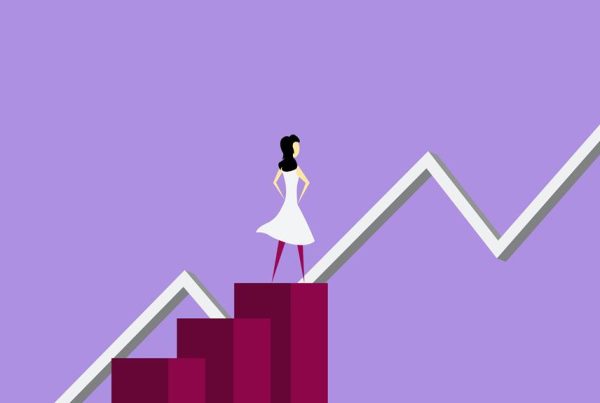As a team of seasoned web developers, we've discovered that an impressive 95% of websites utilize some form of lists in their content structure.
But here's the thing – basic bullet points or numbered lists can be quite mundane. That's where CSS list styling comes into play.
We're about to unveil a treasure trove of techniques to transform those ordinary lists into visually captivating elements that enhance the overall design and user experience.
Get ready to witness the power of CSS as we unleash a multitude of innovative ways to style lists, elevating your web development game to new heights.
Understanding CSS List-Style Properties
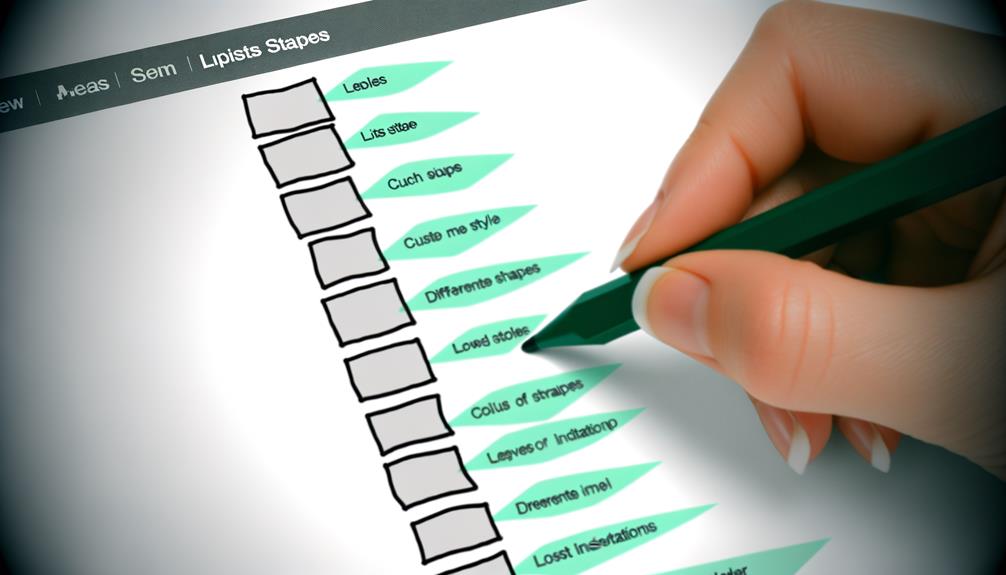
When styling lists in CSS, there are several list-style properties that can be leveraged to enhance the visual presentation of unordered and ordered lists.
We've the power to transform dull, uninspiring lists into visually appealing and engaging elements on our web pages. By utilizing properties like list-style-type, list-style-image, list-style-position, and the list-style shorthand property, we can break free from the constraints of standard list formatting.
Embrace the freedom to customize the marker style with list-style-type, or even use images as markers with list-style-image. Take control of marker placement and text indentation with list-style-position. And for a more efficient approach, employ the list-style shorthand property to streamline your code.
Let's liberate our lists from mediocrity and unleash their full potential with these powerful CSS list-style properties.
Exploring List-Style-Type for Lists
Let's dive into the captivating realm of list-style-type and unlock its potential for elevating the visual appeal of our lists with CSS. The list-style-type property offers a range of options to customize the markers for list items, allowing us to express our unique style and creativity. Check out the table below for some exciting list-style-type values for unordered and ordered lists:
| Unordered List Type | Ordered List Type |
|---|---|
| disc | decimal |
| circle | decimal-leading-zero |
| square | lower-alpha |
| none | upper-roman |
Implementing List-Style-Image for Custom Markers
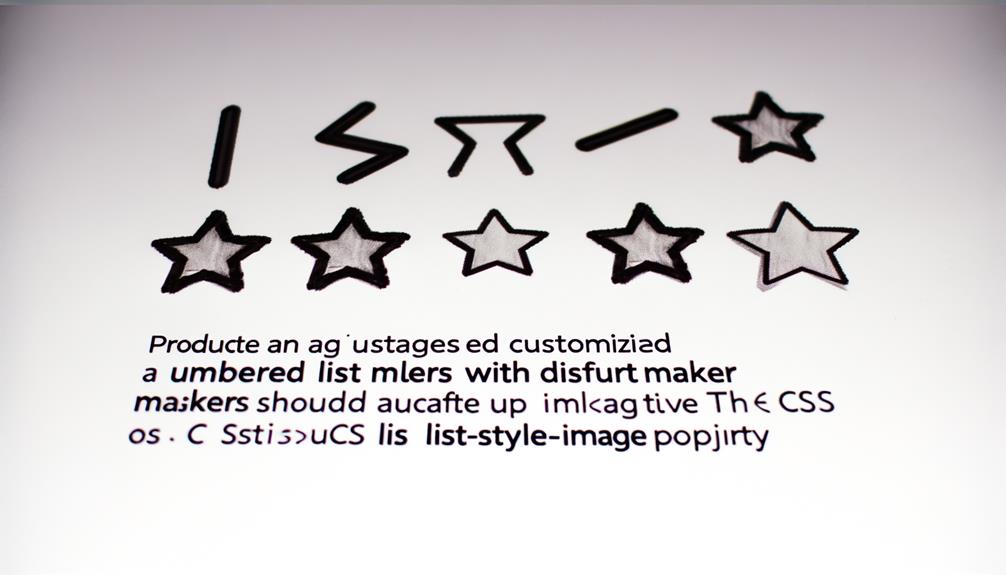
To elevate the visual appeal of our lists with unique custom markers, we can implement the list-style-image property in CSS.
By utilizing this property, we've the power to incorporate captivating images as markers for our list items. This allows for a creative and personalized touch, liberating us from the constraints of traditional list markers.
We must ensure that the image source is specified correctly as a URL value for the list-style-image property.
In the event of image loading issues, we can rely on the list-style-type value as a fallback.
By combining list-style-image with list-style-type, we can enhance the compatibility and visual impact of our lists.
Let's harness the potential of list-style-image to infuse our lists with individuality and flair.
Controlling Marker Position With List-Style-Position
Utilize the list-style-position property to strategically control the position of list markers, enhancing the visual presentation and organization of your lists.
- When setting list-style-position to inside:
- Create a sleek and compact list appearance.
- Achieve a clean and organized layout as the markers align neatly with the list text.
Mastering the List-Style Shorthand Property
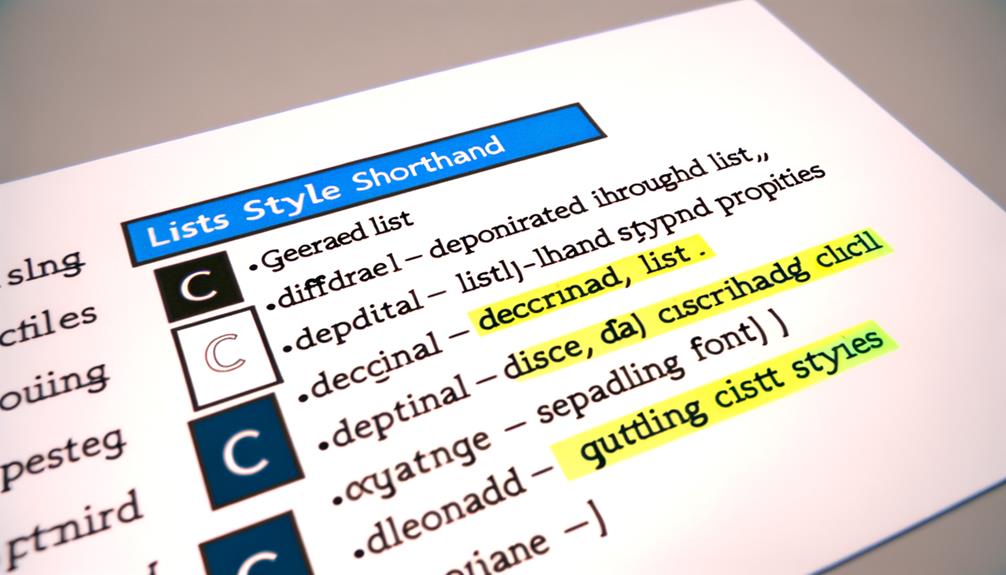
Mastering the List-Style Shorthand Property allows for efficient and concise application of multiple list styling properties, enhancing code readability and cleanliness. By using the shorthand property, we can streamline the process of styling lists, resulting in more elegant and maintainable code. The shorthand property combines list-style-type, list-style-position, and list-style-image into a single line, simplifying the code and making it easier to read. Below is a table that demonstrates the syntax for the list-style shorthand property:
| Property | Syntax |
|---|---|
| list-style | list-style-type |
| list-style-position | |
| list-style-image | |
| Example | list-style: square inside |
Mastering the List-Style Shorthand Property empowers us to write cleaner, more concise code, freeing us from the burden of repetitive styling.
Styling Unordered Lists With List-Style
Exploring creative ways to enhance the visual appeal of unordered lists through CSS list-style properties energizes our design approach and captivates the audience's attention with dynamic markers and positioning.
When styling unordered lists with list-style, we can:
- Use list-style-type to set the marker style, such as disc, circle, or square, or use custom images as markers. This allows for diverse and visually compelling marker designs, breaking free from traditional list styles.
- It provides the flexibility to align the markers inside or outside the list item box, creating unique visual arrangements.
This strategic approach to list styling empowers us to break free from conventional list designs and explore innovative ways to captivate our audience's attention with visually stunning and dynamic list presentations.
Styling Ordered Lists With List-Style
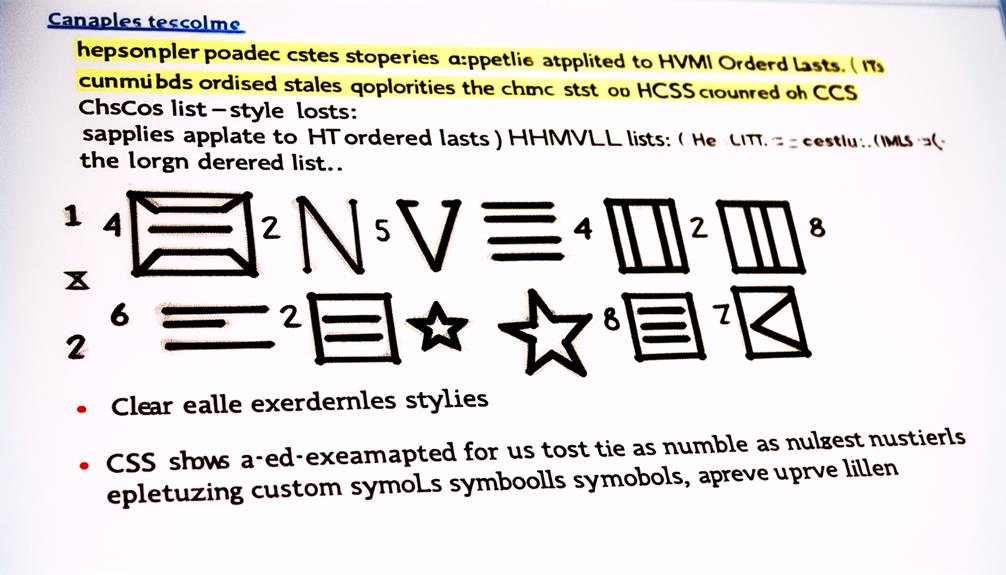
We employ CSS list-style properties to elevate the presentation of ordered lists, infusing them with captivating markers and precise positioning for a compelling visual impact. When styling ordered lists, we can use the list-style-type, list-style-image, and list-style-position properties to enhance the appearance and layout. Check out the table below for a quick reference on these properties:
| Property | Description |
|---|---|
| list-style-type | Sets the marker for each list item |
| list-style-image | Allows the use of an image as the marker |
| list-style-position | Determines the position of the list markers |
Enhancing List Styling With List-Style-Image
How can we elevate the visual appeal of lists using the list-style-image property in CSS?
Let's unlock the potential of list-style-image to enhance the aesthetics of lists:
- Utilize custom images: Unleash creativity by incorporating unique graphics or symbols as list markers.
- Express individuality: Personalize lists with distinct visual elements that reflect your brand or message.
- Amplify engagement: Capture attention and evoke emotion through visually striking list markers.
Advanced List Styling Techniques
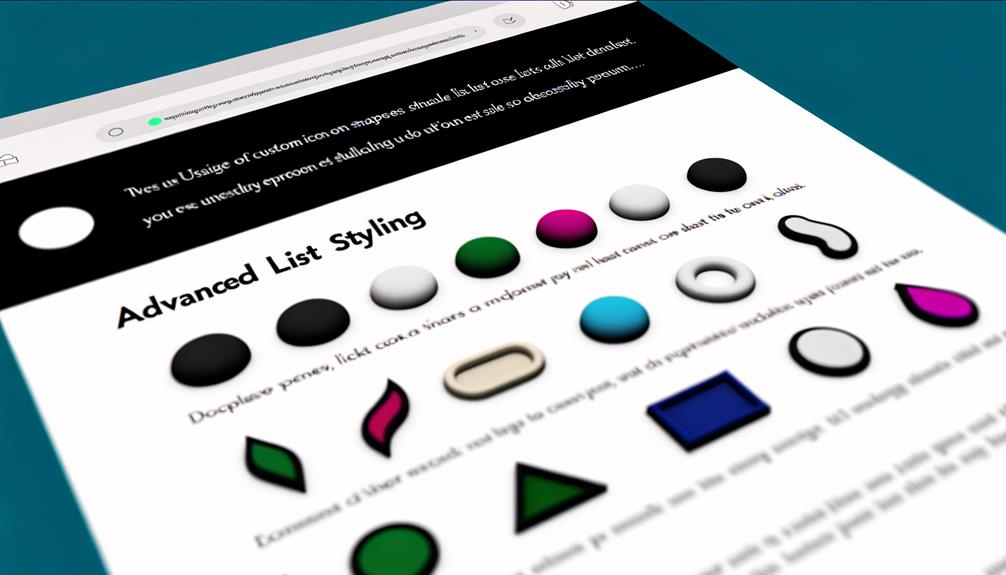
Let's delve into advanced techniques for elevating list styling to new heights.
To truly liberate your list styling, consider using the ::marker pseudo-element to gain more control over the appearance of list item markers. This powerful tool allows you to style the marker independently from the list item content, enabling creative and unique designs.
Another advanced technique involves utilizing counters and the content property to generate custom counters and dynamic content for list items. This empowers you to display information such as item numbers, custom labels, or any desired content alongside the list items.
Frequently Asked Questions
How Can I Use CSS to Create a Nested List With Different Markers for Each Level?
We can use CSS to create a nested list with different markers for each level.
First, we define the main list style using list-style-type, list-style-image, or list-style shorthand.
Then, we use the ul and ol selectors to target the nested levels.
By applying specific list-style properties to these selectors, we can achieve the desired differentiation.
This technique gives us the freedom to customize the markers for each level, enhancing the visual appeal of the nested list.
Can I Use a Different Marker for the First Item in an Ordered List?
Yes, we can use a different marker for the first item in an ordered list.
This can be achieved by targeting the first list item using the :first-child pseudo-class and applying a specific list-style-type property to it.
By utilizing this approach, we can customize the marker for the first item, allowing for a unique visual representation.
This technique provides flexibility and creativity in styling ordered lists, enhancing the overall design and user experience.
Is It Possible to Have a Gradient or Color Effect as the Marker for List Items?
Yes, it's possible to have a gradient or color effect as the marker for list items using CSS. We can achieve this by using the list-style-image property and setting the image source to a gradient or color.
This allows for custom and visually appealing markers. If the image fails to load, the list-style-type value will be used as a fallback.
Embracing this technique liberates our creativity and enhances the visual impact of our lists.
How Can I Align the Markers of a List to the Center or Right Instead of the Default Left Alignment?
We can align the markers of a list to the center or right instead of the default left alignment by using the CSS property list-style-position.
This property allows us to control the position of the list markers. By setting the value to inside, the marker is placed inside the list item box, aligning it to the center or right.
This gives us the freedom to creatively style and align our lists as desired.
Are There Any Best Practices for Optimizing Performance When Using Custom Images as List Markers?
When using custom images as list markers, it's essential to optimize performance. We prioritize efficient loading by using lightweight image formats like SVG.
Proper caching and image optimization techniques reduce page load times. CSS sprites can also help by combining multiple images into a single file.
Conclusion
In conclusion, mastering CSS list styling is essential for creating visually appealing and well-organized lists in web development.
By understanding and implementing the various list-style properties, such as list-style-type, list-style-image, and list-style-position, we can elevate the presentation of unordered and ordered lists.
With the knowledge and skills gained from this guide, we're equipped to enhance user experience and improve the overall design of our websites.
Let's continue to level up our web development game with advanced list styling techniques.


![Your Guide to CSS List-Style [ Other Ways to Style Lists]](https://www.honestwebs.com/wp-content/uploads/2023/12/css_list_style_options_explained.jpg)