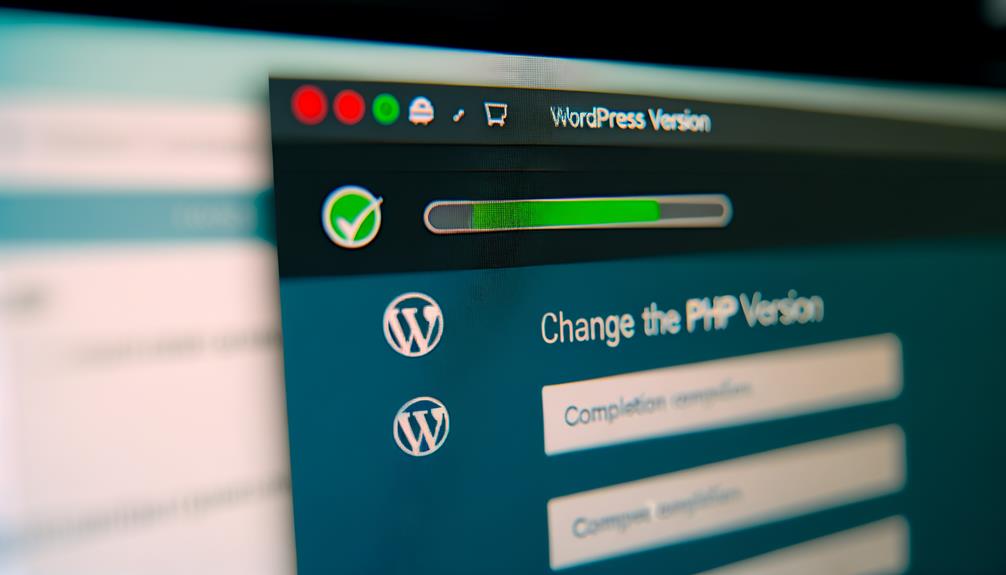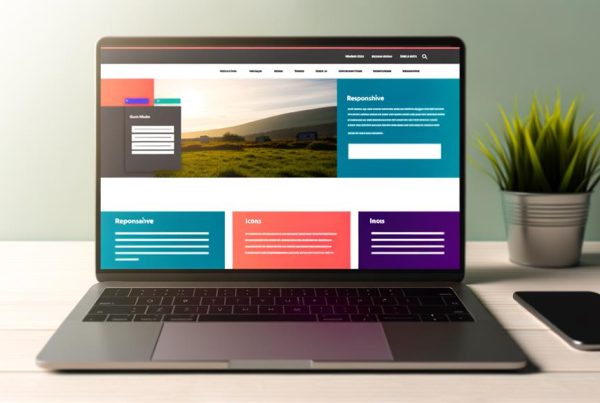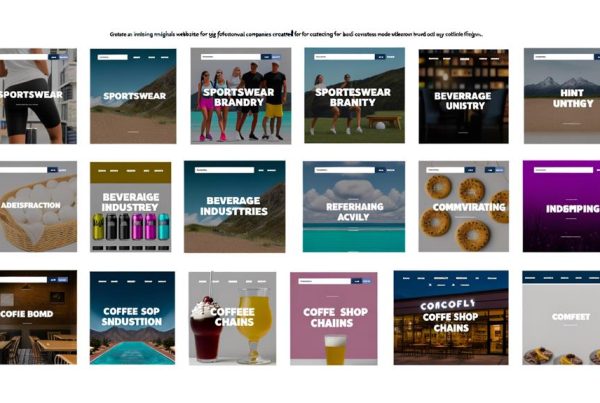As we recently encountered with a client's website, updating PHP in WordPress is an essential task that can significantly impact the site's performance and security.
With the ever-evolving technology landscape, it's crucial to ensure that our WordPress sites are running on the latest PHP versions.
In this article, we will delve into the critical steps and considerations for updating PHP in WordPress, providing you with the knowledge and confidence to navigate this process effectively.
Benefits of Updating PHP in WordPress
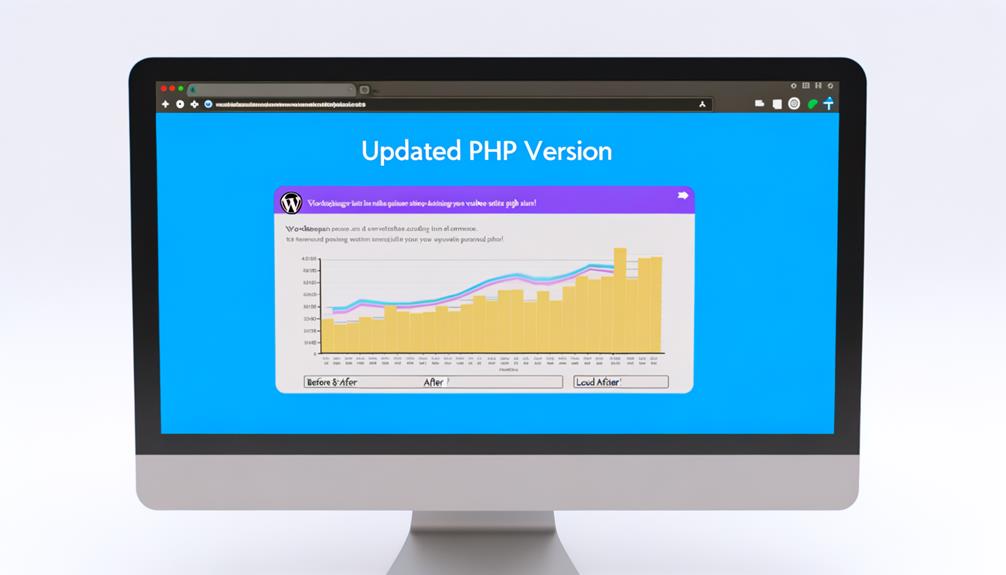
Updating PHP in WordPress enhances website speed, security, and compatibility, making it a crucial aspect of maintaining a robust and efficient web presence.
Each new release of PHP brings faster performance, crucial for visitor engagement and search engine rankings.
Running an old PHP version exposes websites to malware and viruses, making security a top priority.
Additionally, compatibility between PHP and core files, plugins, and themes is essential for a functional website.
By updating PHP, compatibility issues are minimized, ensuring a stable and reliable web presence.
Therefore, it's imperative to prioritize PHP updates to experience the benefits of improved speed, enhanced security, and better compatibility.
Liberating your website from the constraints of outdated PHP versions will lead to a more efficient and secure web presence.
Speed, Security, and Compatibility
Enhancing website speed, fortifying security measures, and ensuring seamless compatibility are essential components for maintaining a robust and efficient web presence. Updated PHP versions contribute significantly to these aspects.
With increased speed, PHP updates use resources more efficiently and introduce new features, making WordPress websites run faster.
Improved security is achieved through PHP updates, which contain patches for vulnerabilities exposed by hackers, reducing susceptibility to malware and viruses.
Better compatibility is ensured as WordPress themes, plugins, and core files run on the latest PHP version, preventing website breakage.
To experience these benefits, it's crucial to update PHP in WordPress. Knowing the current PHP version, backing up the website, and updating WordPress core, plugins, and themes are essential steps to ensure a smooth transition to the updated PHP version, contributing to a stable and functional website.
How to Check PHP Version in WordPress
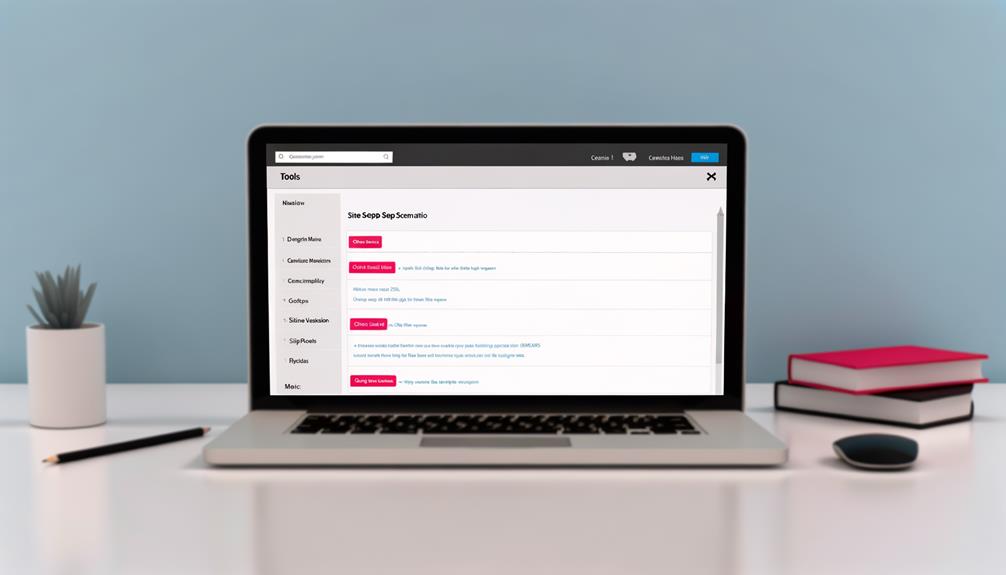
To check the PHP version in WordPress, there are a few methods you can use.
One way is to access the Site Health tool and navigate to the Status tab. Here, you can find detailed information about your site's health, including the PHP version and other recommendations.
Another method is to expand the Server tab in Site Health. This will also display the PHP version of your WordPress site.
Discovering the PHP version is important because it empowers us to make informed decisions about updates and potential compatibility issues. Understanding the PHP version helps ensure that our WordPress site is running on the latest and most secure infrastructure.
Being aware of the PHP version also allows us to take proactive steps to maintain the speed, security, and compatibility of our website.
Knowing the current PHP version is crucial for ensuring that your WordPress site is running optimally and securely.
How to Update PHP in WordPress
We can update the PHP version in WordPress by following a few essential steps to ensure improved performance and security.
First, check the current PHP version using the Site Health tool.
Next, backup the website to safeguard against any issues during the update.
Then, ensure that the WordPress core, plugins, and active theme are all updated to guarantee compatibility with the new PHP version.
After this, proceed to update the PHP version through the hosting provider or manually.
Finally, verify the updated site to confirm that everything is functioning as expected.
Once the update is complete, it's crucial to check all parts of the website, update the WordPress version, ensure that plugins and themes are up to date, and fully backup the website.
Taking these steps will help maintain a secure and optimized WordPress website.
What to Do After PHP Update
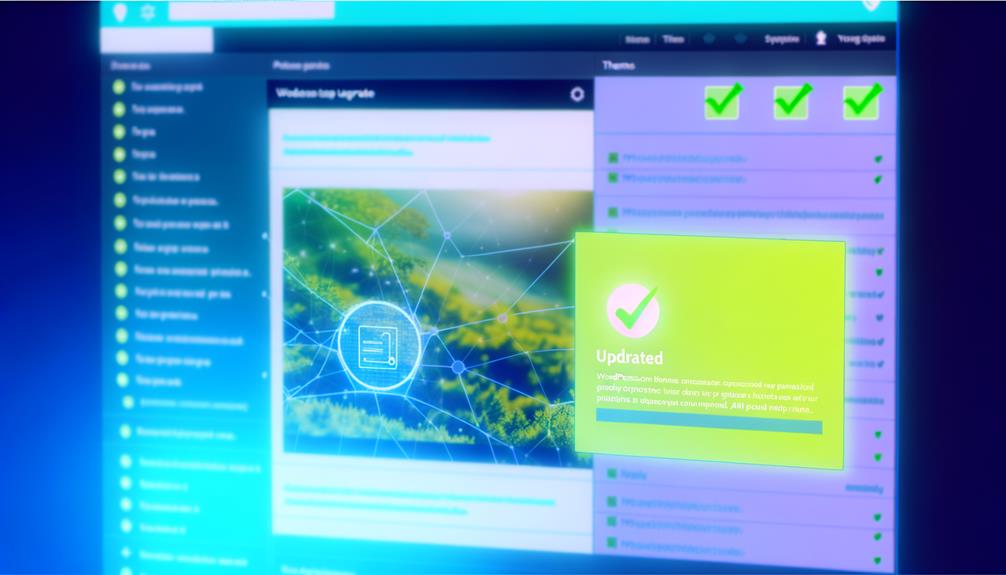
Upon completing the PHP update, thoroughly assess all website components to confirm seamless functionality and security.
After the update, follow these essential steps to ensure a smooth transition and maintain a secure WordPress website:
- Check all parts of your website and ensure everything works.
- Update your WordPress version to the latest release.
- Ensure that plugins and themes are running the latest versions.
These actions are crucial to safeguard your website against potential vulnerabilities and compatibility issues.
Frequently Asked Questions
What Are the Potential Risks or Drawbacks of Updating PHP in WordPress?
Updating PHP in WordPress carries potential risks and drawbacks. Compatibility issues may arise with older plugins or themes, causing website functionality to break. Additionally, certain custom code or scripts may not be compatible with the latest PHP version, leading to unforeseen errors.
It's important to thoroughly test the website after updating PHP and have a backup plan in case of any issues. Regular updates and maintenance are crucial to ensure smooth operation.
Can Updating PHP Cause Any Conflicts With Specific Plugins or Themes?
Updating PHP can cause conflicts with specific plugins or themes if they aren't compatible with the new PHP version. It's crucial to check for compatibility before updating.
Running outdated plugins or themes may lead to functionality issues.
Always ensure that all elements of the website, including plugins and themes, are compatible with the new PHP version to avoid conflicts and ensure smooth functionality.
Is It Possible to Revert Back to the Previous PHP Version if Issues Arise After Updating?
Yes, it's possible to revert back to the previous PHP version if issues arise after updating. We can restore the previous PHP version by contacting our hosting provider. They can assist with the rollback process to ensure the website functions properly.
It's essential to have a backup before updating PHP to safeguard against any potential issues and simplify the reversion process if needed.
Are There Any Specific Hosting Providers That Are Known for Smooth and Seamless PHP Updates?
We haven't found specific hosting providers known for smooth and seamless PHP updates. However, we recommend researching hosting companies with a strong track record of supporting the latest PHP versions.
Ensure the provider offers reliable support and a straightforward process for updating PHP. Checking customer reviews and reaching out to the hosting company's support team for more information can help in making an informed decision.
How Often Should PHP Be Updated to Ensure Optimal Performance and Security?
We should update PHP in WordPress at least once a year to ensure optimal performance and security.
Regular updates improve speed, security, and compatibility, making websites run faster, less vulnerable to malware, and compatible with the latest components.
It's crucial to stay proactive in keeping PHP up to date to maintain a stable and functional WordPress website.
Regularly checking and updating PHP version is essential for maintaining website health.
Conclusion
In conclusion, updating PHP in WordPress is crucial for improving speed, security, and compatibility.
By staying up to date with the latest PHP versions, website administrators can optimize performance and safeguard their WordPress sites. It's important to regularly check the current PHP version and follow the necessary steps to update PHP in WordPress.
By doing so, we can ensure that our sites are functioning at their best and are protected against potential security vulnerabilities.